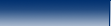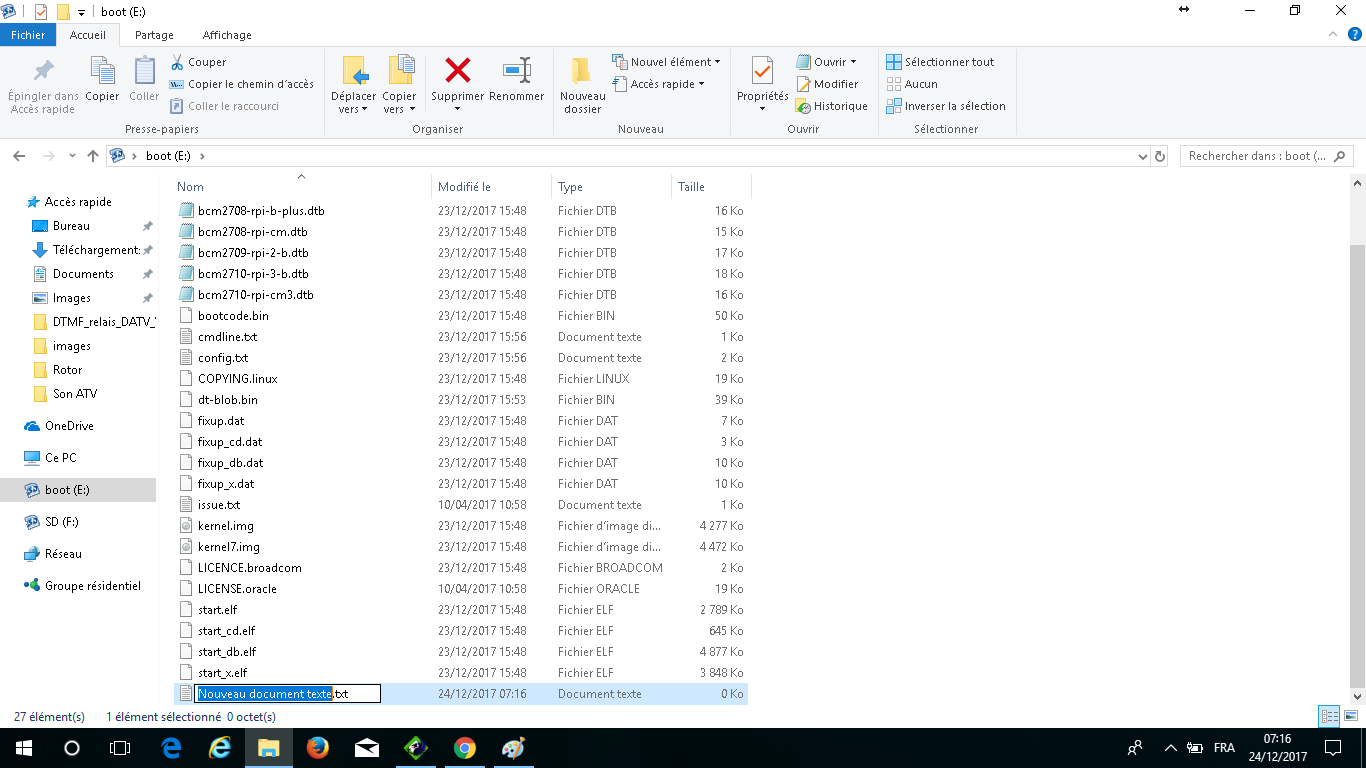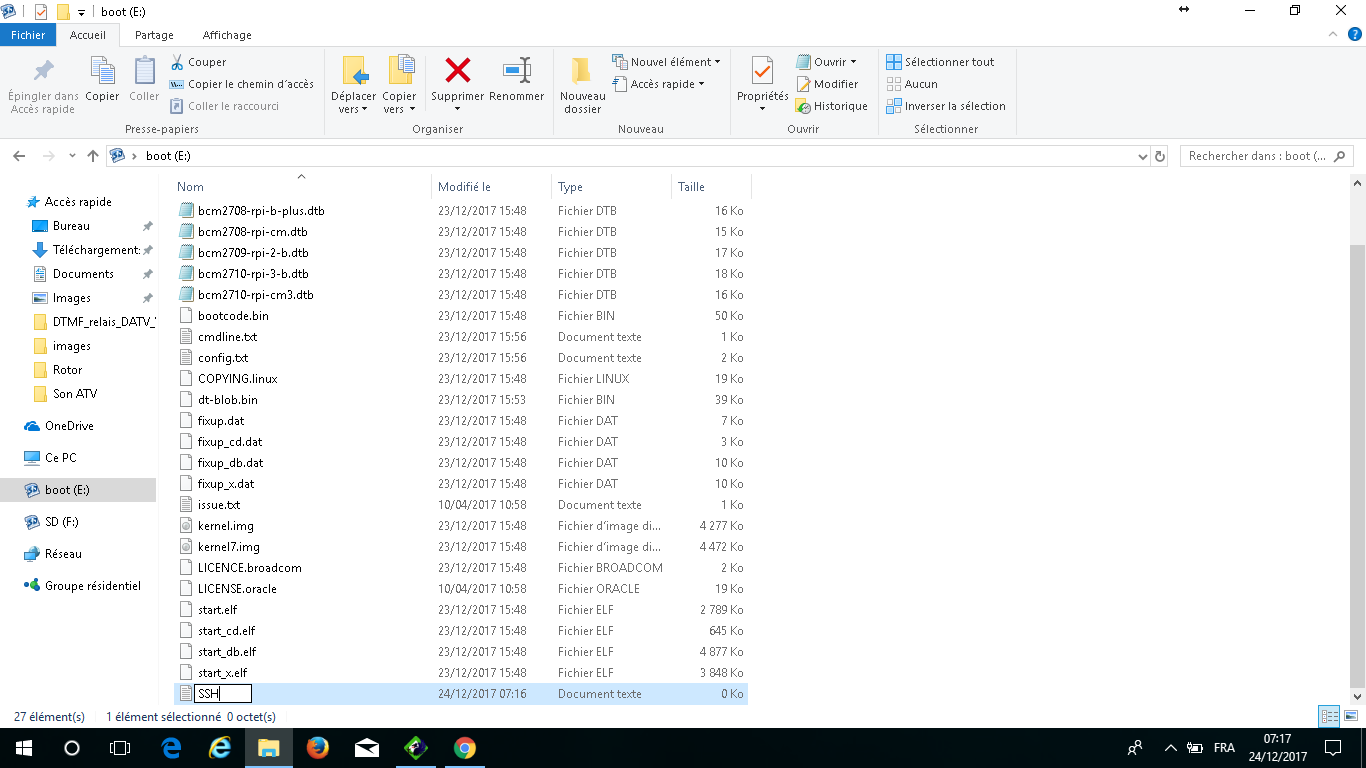Débuter
en DATV:
Matériel:
Raspberry PI 4: Ecran tactile 7 pouces officiel ou 5 pouces DFRobot (DFR0550):


Clé RTL (Réception):
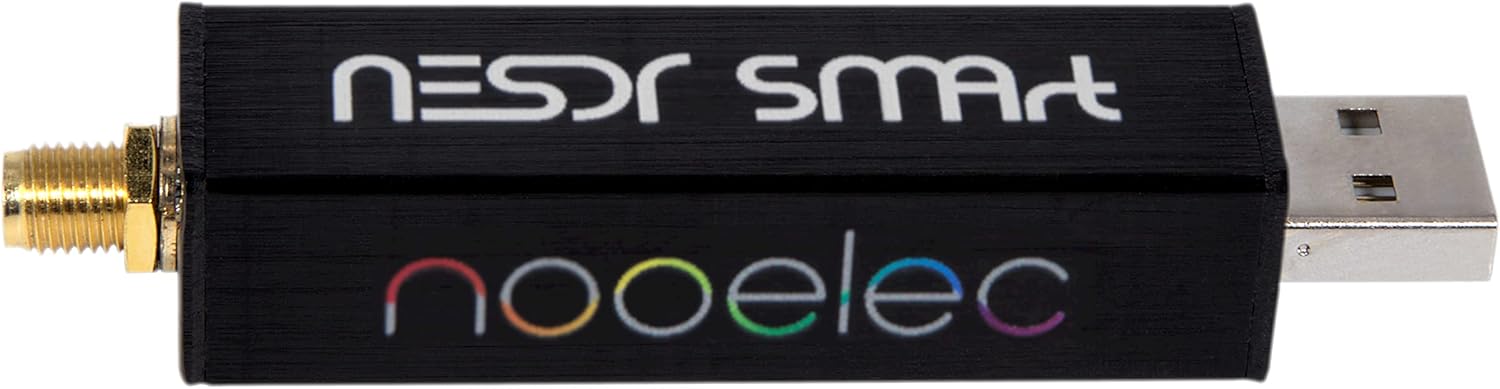
Logiciel:
Portsdown4 (Pour PI4, compatible PlutoSDR et LimeSDR): https://github.com/f4dvk/portsdown4
Installation:
1) Formater la carte SD avec le
logiciel SDFormatter,
dans option, mettre "FORMAT SIZE ADJUSTMENT" sur ON.
2) Télécharger Raspbian buster.
3) Installer le fichier image de
Raspbian sur la SD avec le logiciel Win32DiskImager.
4) Créer un fichier nommé "SSH" sans
extension dans le répertoire racine (boot).
Si vous ne pouvez pas modifier l'extension, allez dans Affichage, et cochez "Extensions de noms de fichiers"
5) Mettre la carte dans le raspberry,
il doit être connecté par ethernet. Récupérer son adresse IP avec IP
scanner par exemple.
Ne pas brancher d'écran HDMI ni de
clavier, l'écran tactile et la caméra raspberry peuvent être branchés.
6) Se connecter avec Putty
login as: pi
password: raspberry
Il faut ensuite taper:
wget
https://raw.githubusercontent.com/f4dvk/portsdown4/master/install_portsdown.sh
Puis:
chmod +x install_portsdown.sh
Enfin:
./install_portsdown.sh
A la fin de l'installation, le raspberry redémarre.